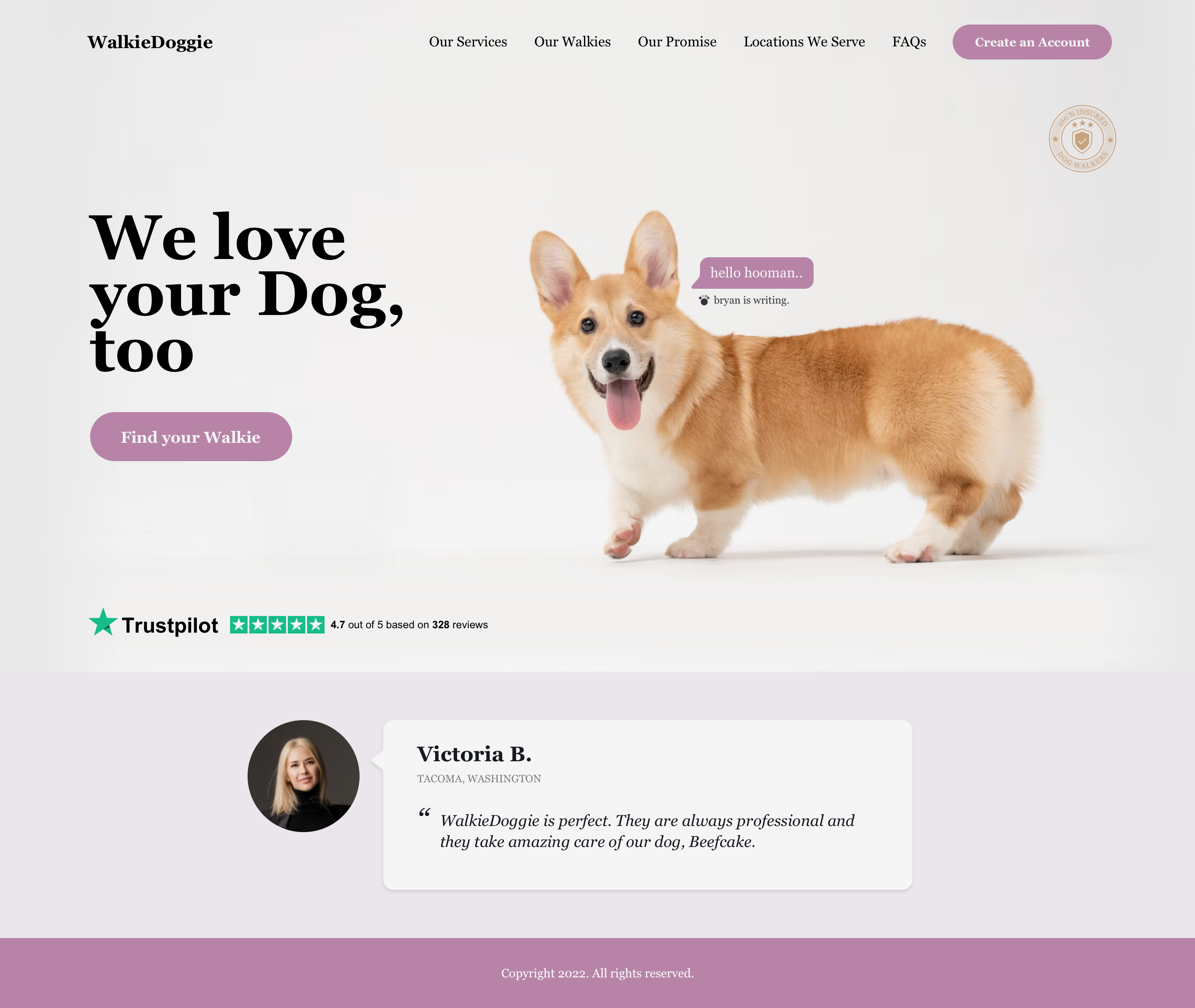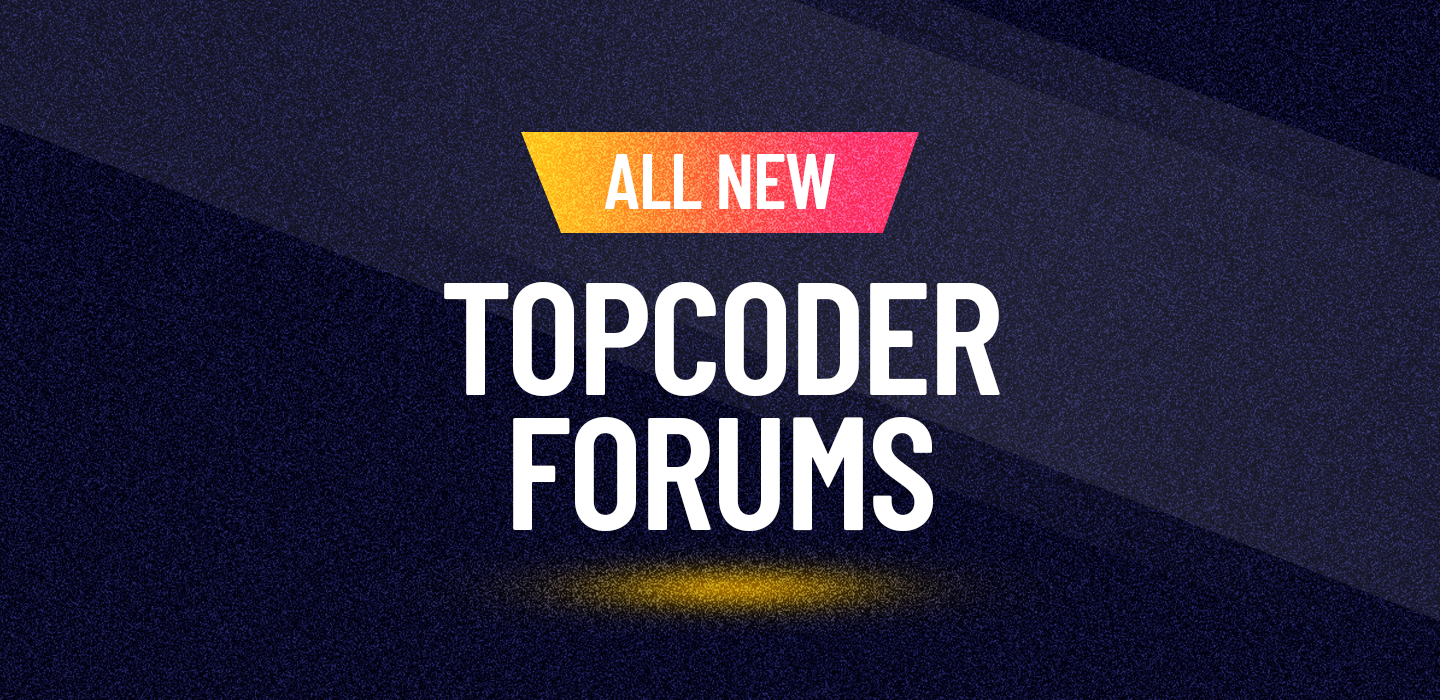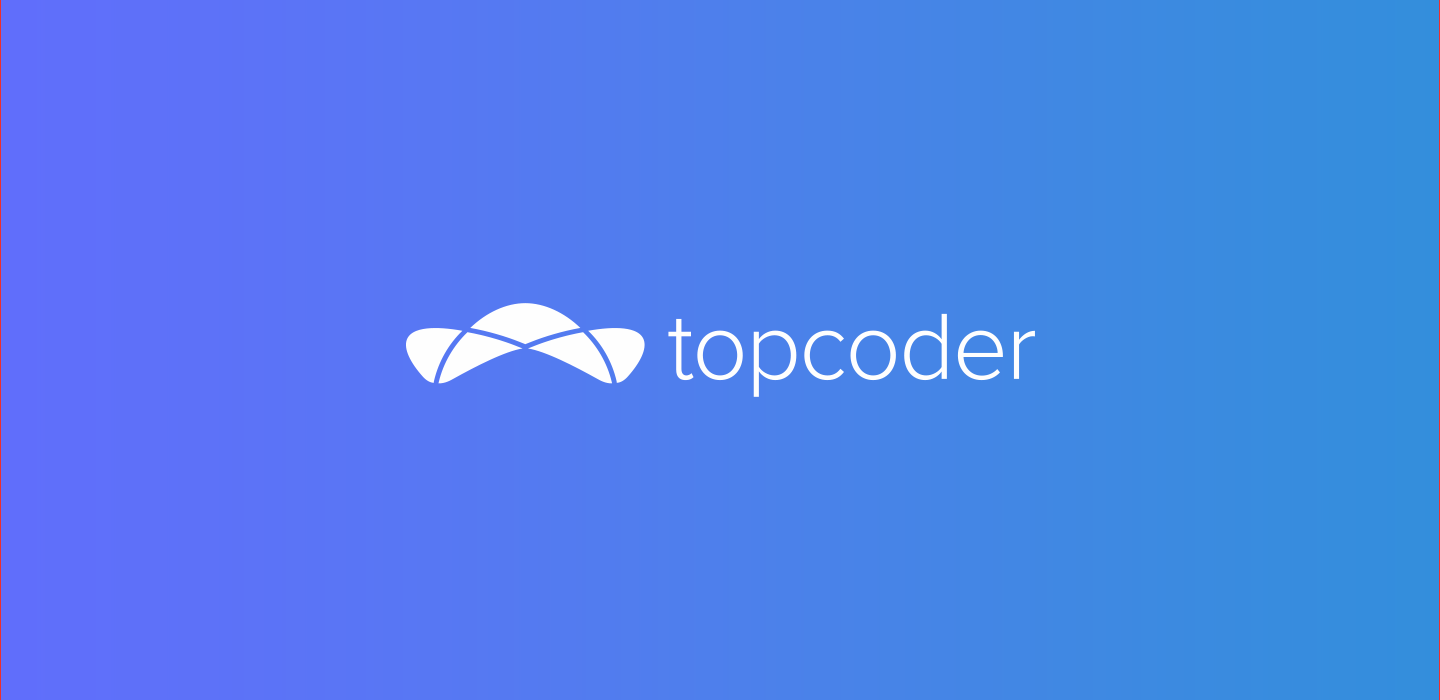September 14, 2018 Welcome Aboard the New Submission Process for Design Challenges
On September 1, 2018 we had a groundbreaking release on Topcoder Design platform: a new upload process that you as designer will fall in love with! The new submission process is now simplified and here are the changes for the new one!
What’s new — Only 1 Single zip File!

New design submission page. See how simple is it?
Now with a new submission page, the process is simplified! You only need to upload 1 single zip file with all your design submission assets! Here is how it’s work for a new one—believe me, you gonna love it!
– As you work, make a note and name it as declaration.txt/rtf then documents fonts, stock image and icons that you use in your design to avoid failure at screening process. Also it’s good if you place your marvel presentation link in this notes for client review.
– When you finish working, place your exported PNG/JPG screen/submission files into one folder then zip and name it as submission.zip. Remember: this is the most important file as client is only able to view these files to review your design.
– Then, place your psd/sketch/xd source file into one folder then zip and name it as source.zip Remember: this file is important to avoid screening failure and client has no access to source until you’re selected as winner.
– Then, create your JPG/PNG preview file and name it as preview.jpg/png
– Now, zip all the files—declaration.txt/rtf, submission.zip, source.zip, and preview.png/rtf—as one single file and name it as you like, eg. challenge-name.zip. (Note: avoid to include your handle in your design files for fairness and anonymity of your work while client reviews them.)
– Just upload the single file zip, tick the box and hit submit! Hint: upload single file zip to Google Drive, Box, OneDrive or Dropbox, later you can attach from your desired cloud service to shortened the upload time.
– However, if something goes wrong and the cloud service upload not working —maybe unknown error after you hit the submit button, you can try to upload the single file zip manually, tick the box and hit the submit again. If it still persist you just need to email your single file zip to support@topcoder.com also remember to cc copilot and adam@topcoder.com!

Follow this onboarding and you good to go!
No confirmation email
With the new upload process, you will no longer receive an email confirmation after your submission is processed. Instead, you can check your submission status by clicking View Submissions.

Click on View My Submission to check your submission status.
What’s more?
For more and detailed information please make sure you visit and read this post on help center carefully to avoid screening failure. Also mahestro shared his thought on how you can prepare your submission like a pro based on his and veteran designer members who won a lot!
If you have thoughts or questions on the new design process, reach out on forum or send to supports@topcoder.com! Also thanks to pvmagacho, kiril.kartunov, callmekatootie, lazybaer, Sharathkumar92, and any other members that helped on this amazing release.
Happy submitting and good luck!
eriantoongko
Guest Blogger